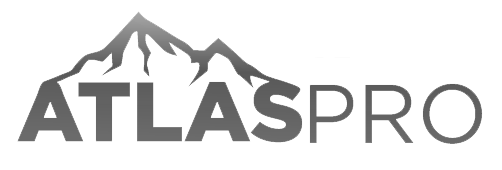How to Install Atlas Pro IPTV on Smart TV, Android, Firestick & More
Introduction
Atlas Pro IPTV is one of the best IPTV services in France and Europe. With thousands of channels, movies, and TV shows available in HD and 4K, it has become the top choice for IPTV users. Many people ask: How do I install Atlas Pro IPTV on my device? The process is easy, and this guide will explain step by step how to set up Atlas Pro IPTV on Smart TVs, Android devices, Firestick, iPhone, and computers.
By the end of this article, you will know exactly how to buy, activate, and install Atlas Pro IPTV. For the best deals, visit the official website https://atlasprotv.xyz.
Step 1 – Buy Atlas Pro IPTV Subscription

Before installing AtlasPro IPTV, you need to purchase a subscription.
- Go to https://atlasprotv.xyz.
- Choose your subscription plan (1, 3, 6, or 12 months).
- Complete the payment securely.
- Receive your activation details via email.
Once you have your subscription, you can install Atlas Pro IPTV on any device.
Step 2 – Install on Smart TV (Samsung, LG, Sony, TCL)

- Open your Smart TV app store.
- Search for “IPTV ATLASPRO” or “Smart IPTV” app.
- Download and install the app.
- Open the app and enter your Atlas Pro IPTV login details.
- Start watching thousands of HD and 4K channels.
Atlas Pro IPTV works perfectly on Smart TVs across France and Europe.
Step 3 – Install on Android (Phones & Tablets)

- Open Google Play Store.
- Download “IPTV ATLASPro” or “TiviMate” app.
- Install and launch the app.
- Enter your Atlas Pro IPTV subscription credentials.
- Enjoy live TV, sports, and movies anywhere in Europe.
Step 4 – Install on Amazon Firestick
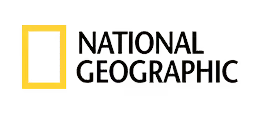
- On your Firestick, go to Settings → My Fire TV → Developer Options.
- Enable “Apps from Unknown Sources.”
- Install “Downloader” app from the Amazon Store.
- Use Downloader to install IPTV Smarters Pro.
- Enter your Atlas Pro IPTV details and start streaming.
This method is very popular for users who prefer IPTV on large screens.
Step 5 – Install on iPhone & iPad
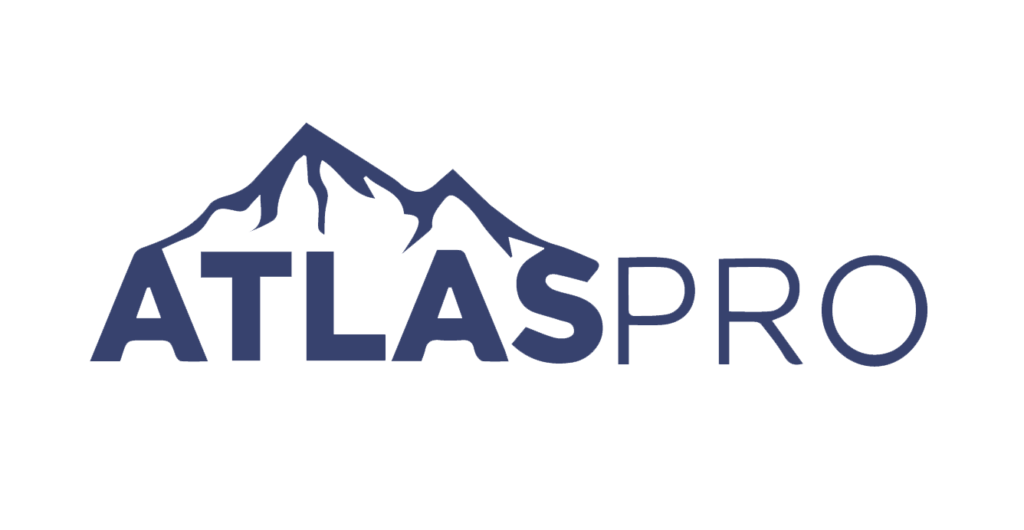
- Open the App Store.
- Search for “GSE Smart IPTV” or “IPTV Smarters.”
- Download and install the app.
- Log in with your Atlas Pro IPTV subscription.
- Watch your favorite shows in HD on your iPhone or iPad.
Step 6 – Install on Windows & macOS (PC & Laptop)
- Download VLC Media Player or IPTV Smarters for PC.
- Open the app and select “Add Playlist.”
- Insert the M3U link provided by AtlasPro IPTV.
- Save and start watching live channels and movies.
- Step 7 – Install on MAG & IPTV Boxes
Connect your MAG box to your TV and internet.
Open Settings → Servers → Portals.
Enter the portal URL provided after you buy AtlasPro IPTV.
Save and restart your device.
You can now access thousands of Atlas Pro IPTV channels directly on your box.
Many users in France and Europe prefer MAG boxes because they are stable, fast, and optimized for IPTV.
Tips for the Best IPTV Experience
To enjoy Atlas Pro IPTV at its maximum quality, follow these tips:
Use a stable internet connection (at least 20 Mbps for HD, 50 Mbps for 4K).
Connect your device with Ethernet cable instead of Wi-Fi for more stability.
Always buy from the official website https://atlasprotv.xyz to guarantee authentic service.
Restart your app or device once a week for smoother performance.
Contact customer support if you face any issue—they are available 24/7.
With these tips, you can enjoy uninterrupted IPTV streaming across France and Europ
Advantages of Using Atlas Pro IPTV on Any Device
- Flexibility: One subscription works on multiple devices.
- Stability: Strong servers for smooth streaming in France and Europe.
- HD & 4K Quality: Perfect for sports, movies, and family shows.
- Easy Setup: No complicated steps, just install, log in, and watch.
Conclusion
Atlas Pro IPTV is the best IPTV subscription in France and Europe. Whether you use a Smart TV, Firestick, Android, iPhone, or computer, installation is simple and fast. After buying your subscription from https://atlasprotv.xyz, you can enjoy unlimited access to thousands of channels, movies, and sports in HD and 4K.